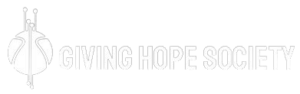The rk3588 von rockchip is an exceptional performance processor useful in computing an android TV box and other devices like mobile internet devices. Sometimes one may notice that the rk3588 is running slowly, thus the need to fix the issue. If an individual is not an expert in troubleshooting android boxes, especially the ones with Rockchip processors, fixing the problem might be a bit complex. However, with the correct information, the process is straightforward.
The Firmware Flashing Process
There is a chance of installing another firmware to make the android box work again. The process involves flashing a compatible ROM to the rk3588 Rockchip box with the help of a Rockchip android app. The tool is crucial in flashing firmware in android boxes. An individual performing the task must ensure that the TV box has a Rockchip processor and should determine the kind of Wi-Fi chip in the android device. The best app to use for that purpose is the Device Info HW. Download the application, install it, and run it through your PC windows from the android box. The app will list the processor and Wi-Fi chip type in the android TV box. Backup current firmware before starting the process
Necessities for the process
- Rockchip driver assistant
- Rockchip android tool
- Compatible rk3588 firmware
- Laptop
- Long pointed device
- Male to male full USB cable
Step 1:
Download the Rockchip driver assistant, Rockchip android app, and android box firmware. Extract the files using a built-in windows file compression tool or any other third-party compression tool and save them anywhere on the PC.
Step 2
Install the Rockchip driver assistant and close all the windows
Step 3
Open the tool necessary for flashing the rk3588 firmware. The RKDev tool windows will appear. Click the upgrade firmware tab, then the firmware button. A new window will appear, prompting the firmware one wishes to flash.
Step 4
Locate the firmware location, open the image file, and wait for the flashing tool to recognize the firmware. Once the process is complete, one can see the details of the firmware.
Step 5
Set the Rockchip android box to flash mode before connecting it to the PC using the male-to-male full USB cable. One must connect the power supply to the android TV box and the HDMI from the TV to the box before setting it into flash mode.
Step 6
Get a long-pointed tool, preferably a precision screwdriver, and insert it into the android box’s AV port. Press it down until you feel the click, and leave it by pressing the reset button. Now one can plug the male-to-male USB cable and remove the precision screwdriver.
Step 7
The status bar of the RKDev tool window will indicate that an android TV device is present. Now click the upgrade button, and the flashing process will begin. Wait until the process is over before closing the windows and disconnecting the android device from the PC.
Step 8
The android box will undergo the initial boot after flashing. Once the initial boot is complete, make the necessary settings changes, and the box is ready for use again.
Conclusion
It is important to note that the flashing method can result in android TV box breakage if one does not perform proper tests that show whether the firmware is compatible with the android box. It is always good to seek an expert’s help when dealing with rk3588 von Rockchip.